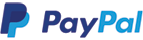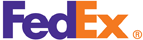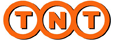Search
For more support, you may contact us by email: evergreen@egchip.com
Search by Part Number
Search by Keyword
Search by Product Category
Search by Manufacturer
EZ Buy Tool
BOM and Cart Importer
Compare Products
Step 1: Create Your Cart
Once you've completed shopping by adding all part numbers and quantities to your shopping cart, click the "Checkout" button.
Note: Error messages are displayed in red within the cart. Only parts without errors will be processed through checkout. Some parts have no price or the quantity you need, you could contact us by email for quick inquiry. Evergreen Group will contact the agents or manufacturers directly for quick quotation for your inquiry.
Step 2: Register Account and Log In (Optional)
Returning customers with a "My Account" account should log in.
First time customers, or those who do not wish to create an account, can use the "Checkout Without Log In" option.
Step 3: Addresses
Enter, review or edit your Billing and Shipping addresses.
Click "Continue Checkout".
Step 4: Shipping Options
If your order contains backordered parts, you will be asked to select your backorder shipping preference. You can choose to hold shipment until all items are in stock, or ship in stock items now and the balance when they arrive.
Select a shipping method for your order. If you have any items that will not ship immediately, you will also have the option to select a shipping method for your pending items.
Click "Continue Checkout".
Step 5: Payment Options
Select your payment method.
You may enter a Purchase Order Number, but it is not required. This number is strictly used for your internal reference.
Set tax preferences, if applicable to your order. Depending on the country your order is shipping to, various local tax options will be displayed:
US Sales Tax
VAT
IVA
CUIT
CPF/CNPJ
NIF/CIF
Click "Continue Checkout".
Step 6: Review and Submit
Review your order information
If you would like a customer service representative to review your order, enter any special order instructions by clicking the link at the bottom of the page. Please note that reviewing your order is a manual process and will delay its processing.
Click the "Submit Order" button.